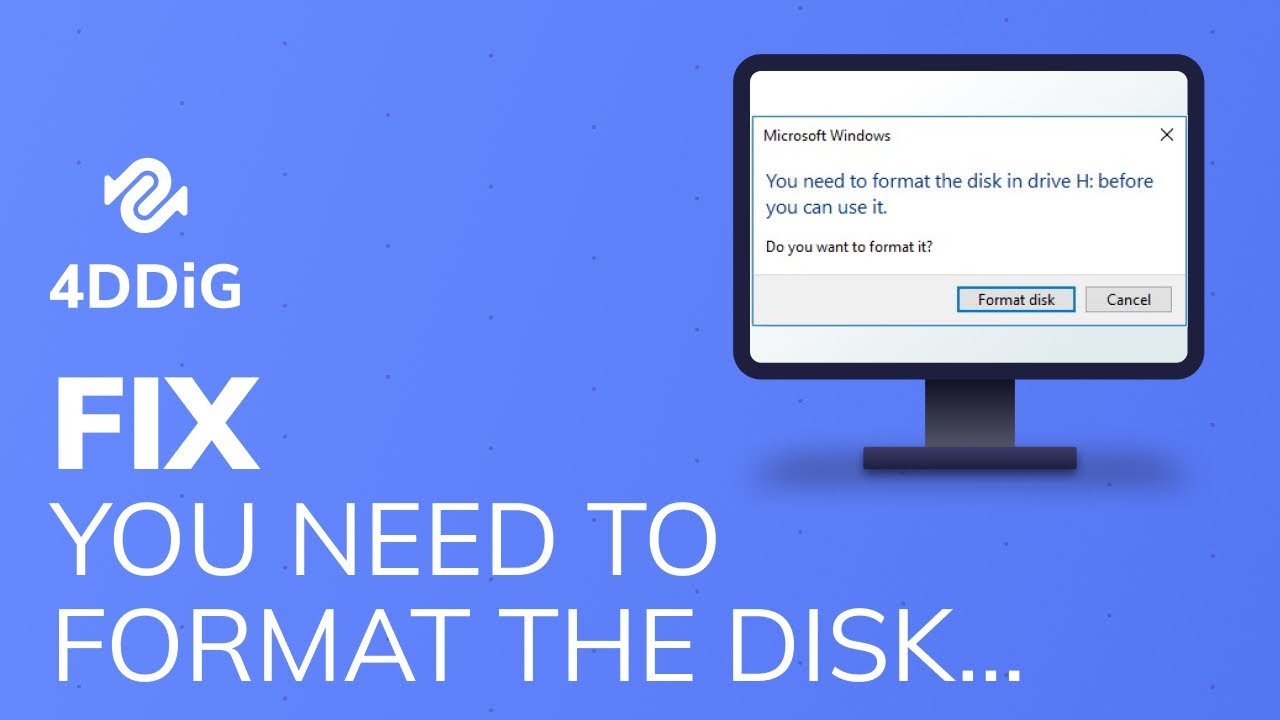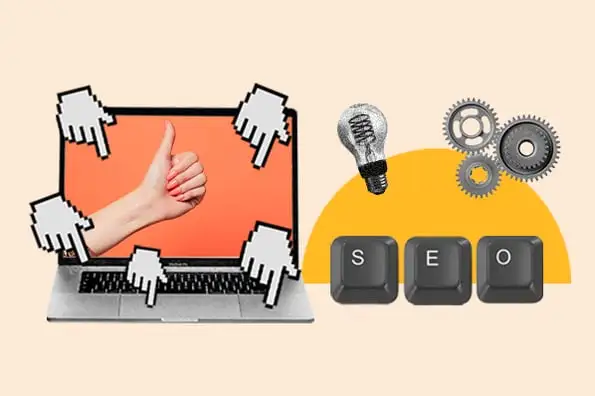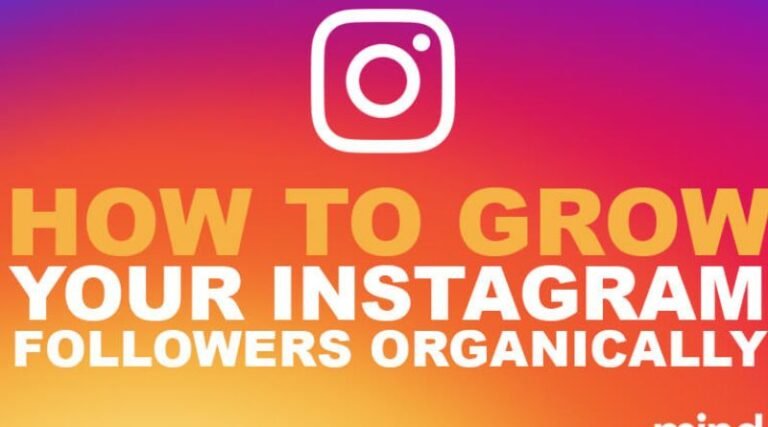What Is Drive Formatting, And How Should You Do It Safely
There comes a time in our lives when we encounter the words “factory reset” and “format this drive?” especially if we’ve dealt with phones and computers. Perhaps, there also comes a time when you search on Google: how to wipe a PC? A multitude of reasons may cause this: you want to start anew, your computer is slowing down, and erasing one thing at a time is tiring, or you simply want to sell your hard drives.
Whatever those reasons may be, the steps in cleaning up and wiping your computer hard drive should always be followed. There are different ways of erasing data from your hard drive and different methods of wiping it completely while it’s installed on your personal computer (PC). There are also partial wipes, where you’re merely cleaning out the data. The one that we’ll be talking about is full wipes, by which everything is erased – including the operating system (OS) of your computer.
Preliminary steps
Before you hit that nuke button, there are things that you need to take note of and be aware of. Wiping your data means wiping your data. If you have any files or programs that you’d need in the future, you better back your drives up. Backing up your data enables you to have a restore point whenever needed, and this is very easy to do. Make sure to copy files to an external hard drive or any storage device. Any file that you might want to have access to in the future must be backed up, and the device used for backing up should not be connected to the computer when wiping it. That way, you can be assured that your backed-up data will not be affected during the formatting process.
How to wipe your data in Windows 10 or 11
Wiping a windows drive is relatively simple. You go to Settings, proceed to System, select Update & security in Windows 10, and click Recovery. Find the “Reset this PC” tab and click “Reset.” From here, there are options to either remove everything or keep your files. If you want to start from a clean slate, then removing everything is the best option. The next prompt would be having a choice on whether the user should install Windows via cloud download or local reinstall. If you’re planning to sell your computer with the drive, then the cloud download option is better since it’s a fresher version of the operating system without any traces whatsoever of your local files. Click reset to start the wiping process.
Why should I wipe my drive?
There are several reasons. For one, cybercriminals may be able to capitalize on and mine your data whenever you leave it unattended. Even in worse situations, they may still be able to recover your data using data recovery software. In order to avoid this, a full wipe is necessary. Cleaning out your drive also enables you to have a fresh start whenever you feel like your computer is bogged down with apps and files. Another reason will be if you’ve bought a second-hand computer. To make sure that the hard drives are fresh and that the programs that are to be installed are clean, wiping your drive is a good practice. This also gives privacy to the previous owner of the drives.
Conclusion
There are several reasons why one would wipe their hard drives. Whether for formatting purposes, cleaning purposes, or generally a security method, one should always learn how to do it properly. Also, knowing the consequences of deleting everything through a wipe is always a good thing. This enables you to know when the right time is for wiping data and how to avoid accidentally deleting all your files and programs.