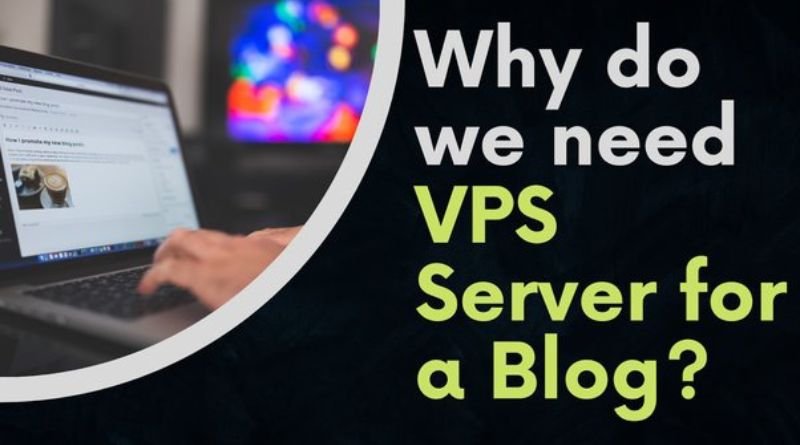HOW TO HOST A WEBSITE ON A VPS
Want to host your own website? It’s easier than you think. In this guide, we’ll walk through the process of using a VPS—virtual private server—to set up your own web hosting platform.
Find a VPS
You’re going to need a VPS (virtual private server) to host your website. The first step is finding a provider that fits your needs and has good reviews. You’ll want to make sure the provider is reliable, because if your site goes down for any reason, you won’t be able to generate any revenue from it until it’s up again.
The next step is looking at the price tag – some providers are so cheap that they have limited options, while others charge more but give you more flexibility with what features you can add onto your account. If you don’t know anything about servers or hosting in general, this may seem complicated at first but don’t worry! Once we get through this guide together you’ll feel confident enough to host all of your sites on your own personal VPS.
Host your Website on a VPS
The first step to hosting your Website on a VPS is to understand what it is. A VPS, or Virtual Private Server, is like a physical server in that it gives you an entire operating system (a “virtual” OS), but unlike a physical server it has no hardware of its own and exists only as software within larger network hardware. This makes it easy for you to access the VPS remotely—you just need to connect via an IP address and login with your username and password.
There are two main types of virtual servers: managed and unmanaged. Managed virtual servers come with their own support staff who will help you set up your server properly (and provide training if needed). However, these services tend to be costly—not only do they charge monthly fees, but they also require that you make long-term commitments so they can lock in customers by offering low prices early on (and profit later). Unmanaged virtual servers are usually cheaper because there’s no involvement from a third party; however, if something goes wrong with the management side of things (like someone accidentally deleting all user accounts or accidentally making users unable to access their accounts at all), there aren’t any people available who could immediately fix the problem like there would be if you had purchased one of those other options instead.”
Install WordPress
To install WordPress on your VPS, follow these steps:
- Log into your server and go to the directory where you want to install WordPress. In this example, we’re installing it in /var/www/html/
- Use SSH or FTP (Secure File Transfer Protocol) to upload the core files from the latest version of WordPress that you downloaded from wordpress.org. You can also use SFTP (SSH File Transfer Protocol) if you have installed it on Windows machines. If you don’t know how to do this, contact your hosting provider for assistance.
Connect to the Database
Now that you have a VPS, you need to connect to the database.
To do this, open up phpMyAdmin and click on your database. Then click on “Import” in the top right corner.
You will now see several options:
- Import Structure – This allows you to choose which table structure you want to import into your database. For example, if your current website has one product page per product and two categories with three subcategories on each category page, then select “Single Table” as the structure option and select all tables except “category_image” (you can leave this one out). Once done importing all tables successfully, go back into phpMyAdmin under Databases > Your_Database > Tables and delete category_image from there (this step is needed because we imported it but did not remove it from table list).
- Browse & Select File(s) – Click this option when there are more than one file for importing data into phpMyAdmin; otherwise there won’t be any files listed here for selection because only one file can be uploaded at a time using this feature.”
You can host a website on a vps.
You can host a website on a VPS. A Virtual Private Server is a type of hosting that uses virtualization technology to provide you with the resources and flexibility of owning your own dedicated server while maintaining affordability. It allows you to run multiple operating systems at once, including Linux and BSD, which are great for running web sites like WordPress because they’re easy to set up and manage.
There are many different VPS providers out there, but we’ve found DigitalOcean to be one of the best options for beginners—they make it easy to get started and have some great tutorials online so that you don’t have too much trouble figuring things out along the way. Once you’ve got your VPS set up (which takes about five minutes), just follow these steps:
- Install WordPress through Softaculous by clicking “Install” under Servers in Softaculous’ dashboard section
- Connecting To The Database: In order to fully configure your site after installing it on a new server or migrating an existing website from another provider onto one’s own hardware platform such as DigitalOcean’s Droplet service then connecting its MySQL database into place by filling out certain fields within their control panel which allows users access when logged into their account first time around–that way they do not need credentials anymore later down line since this link provides them everything needed from thereon forward!
Conclusion
With this guide, and the help of our support team, you should have no problem hosting your website on a VPS. If you run into any issues or have questions about anything we covered here, please don’t hesitate to contact us.